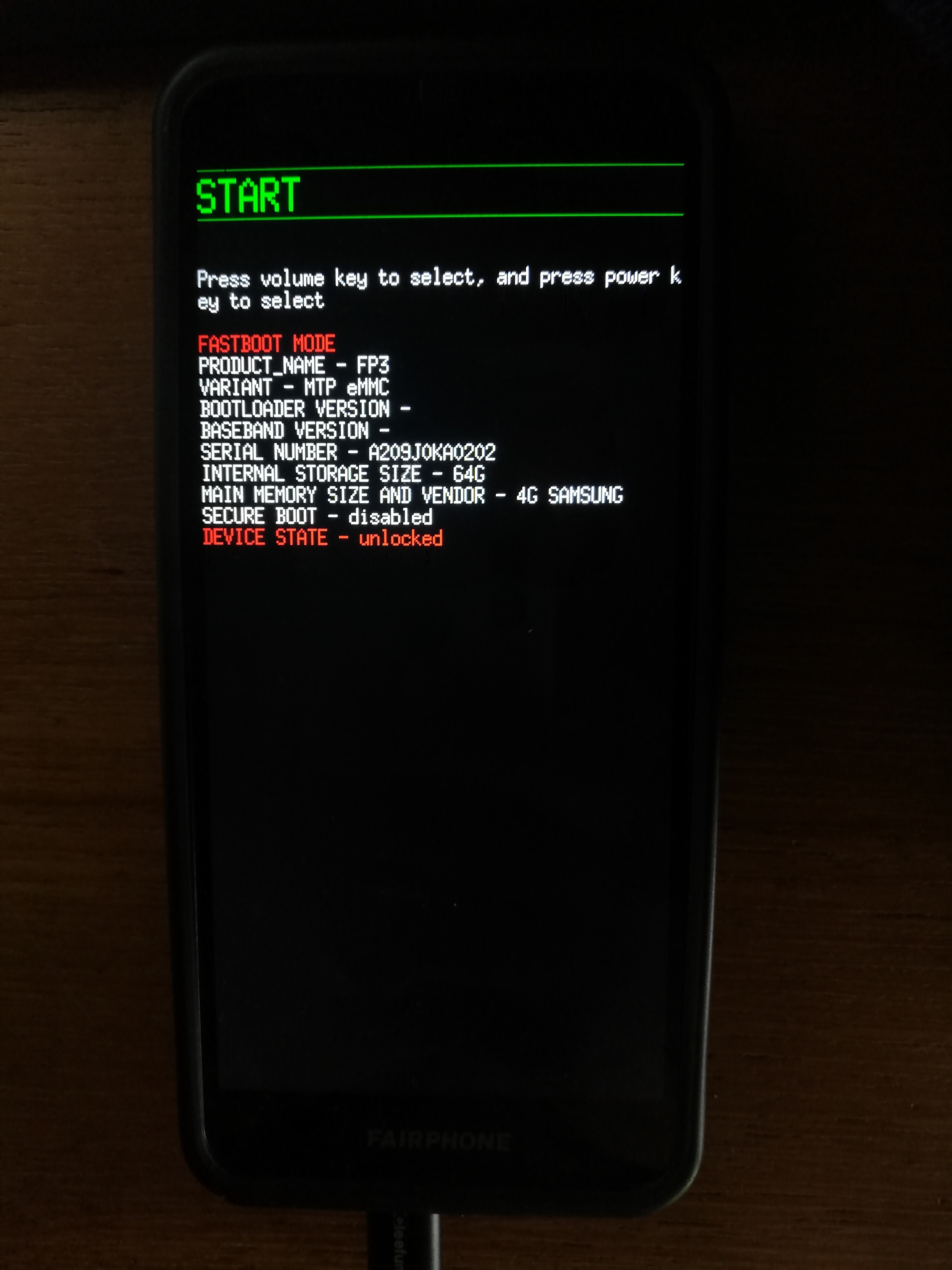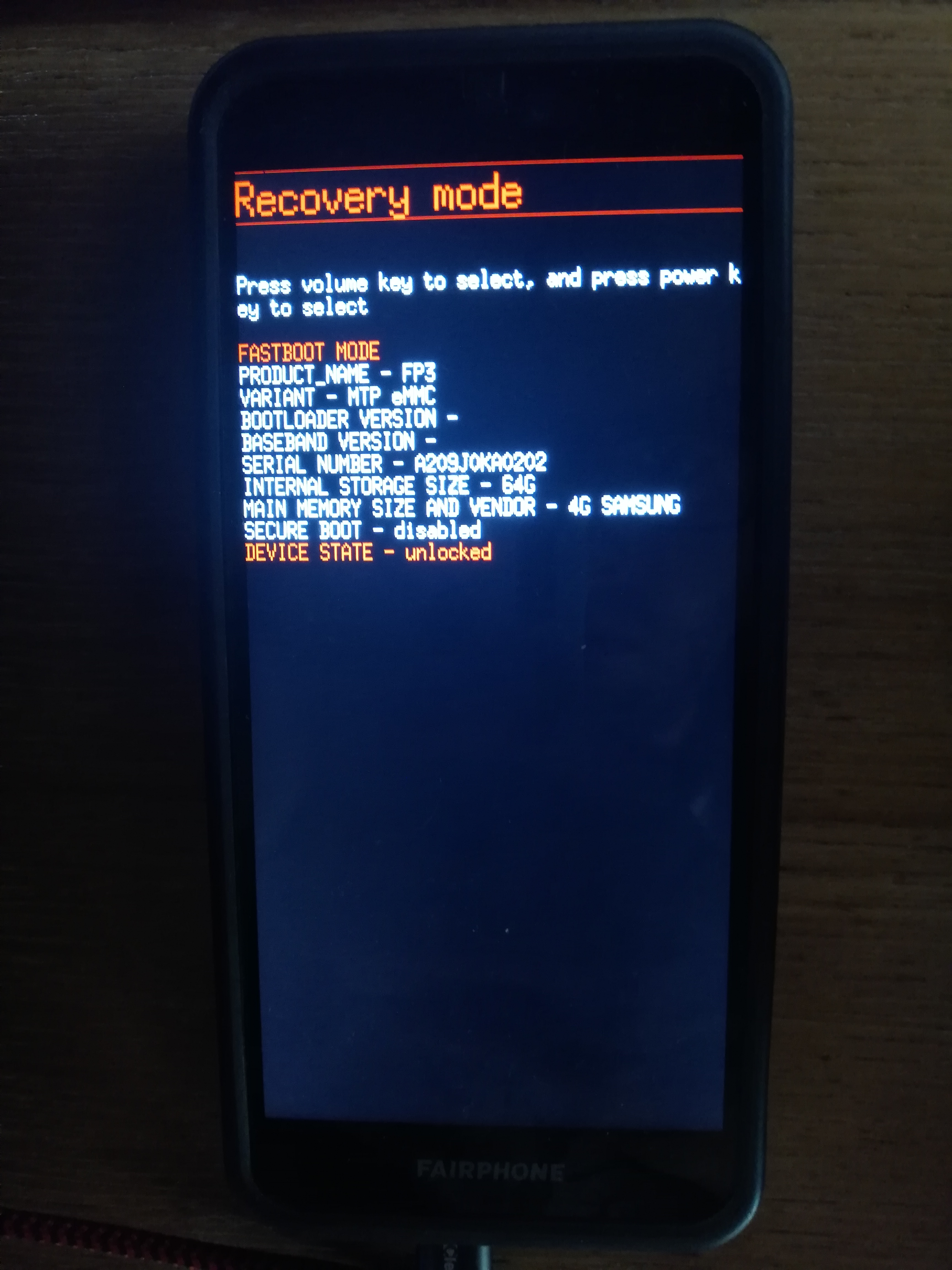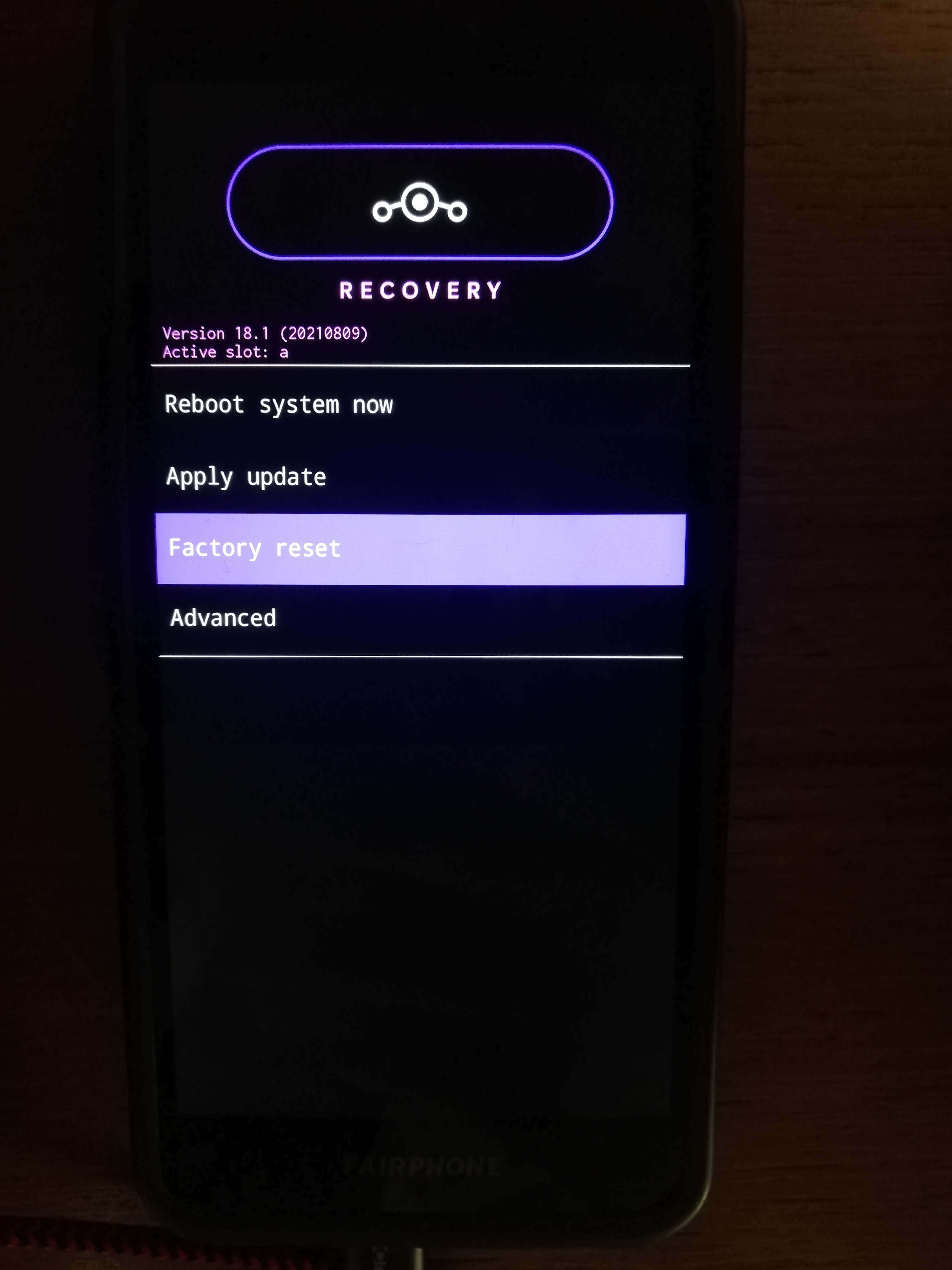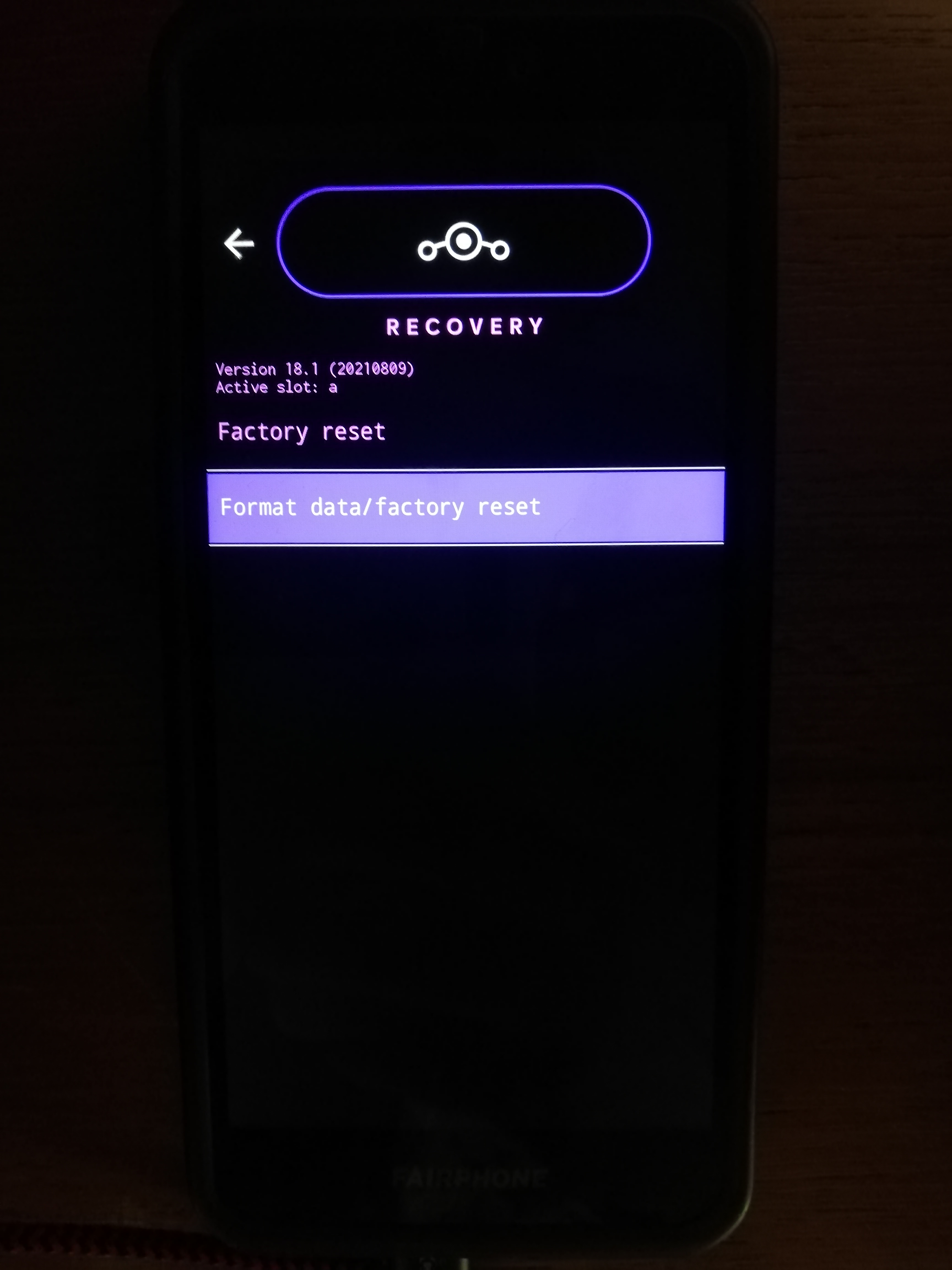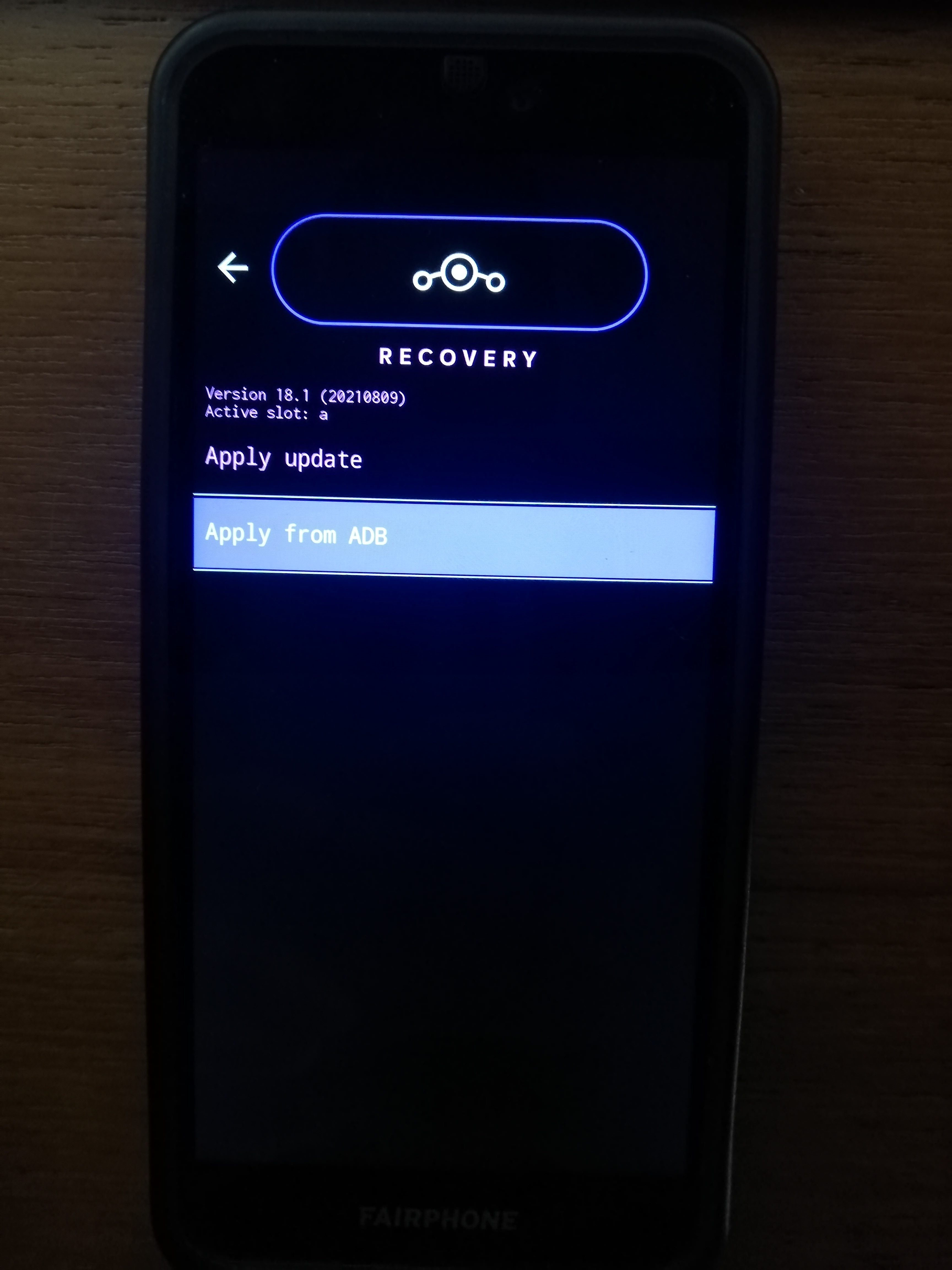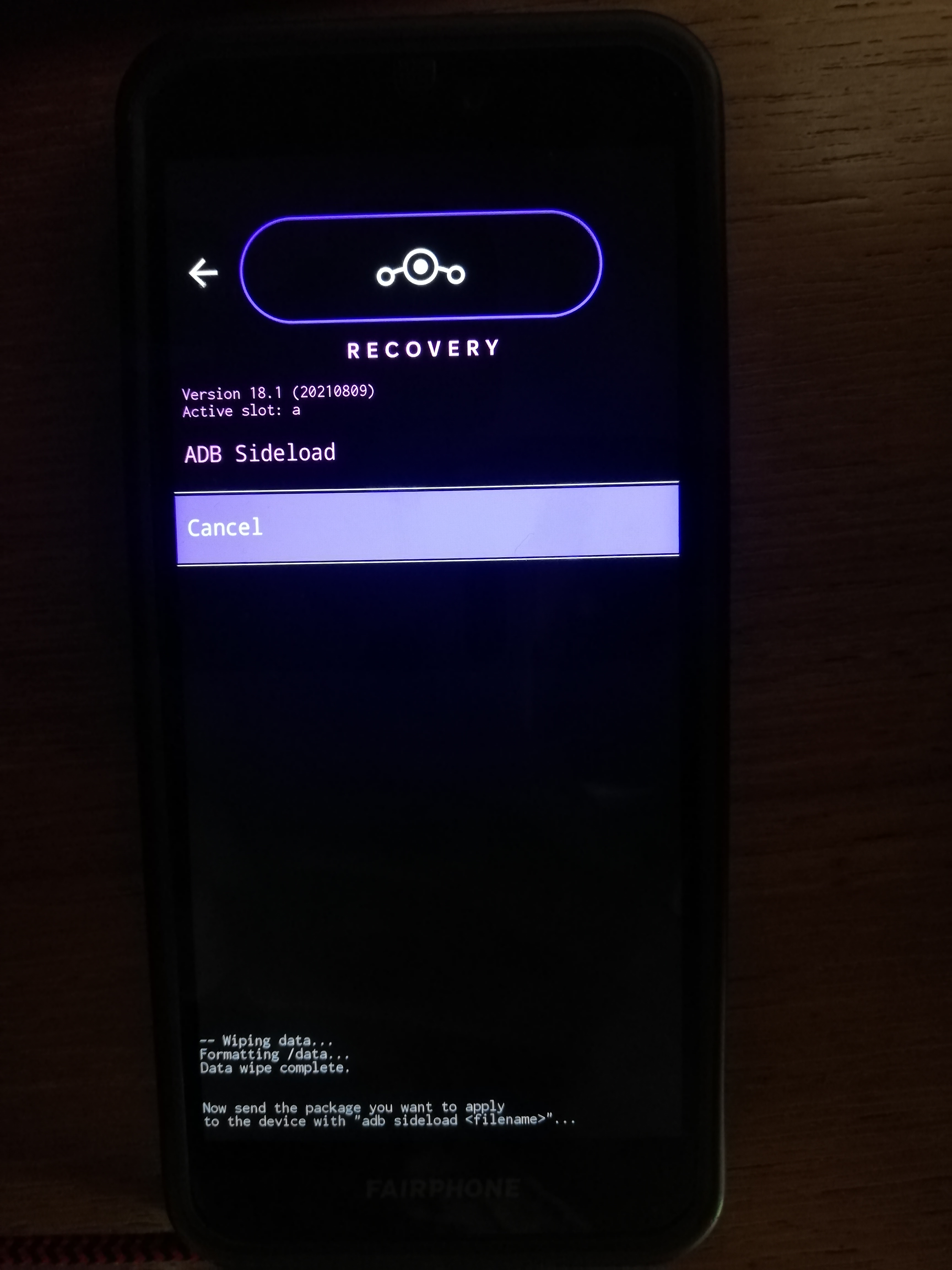7.3 KiB
Install LineageOS on Fairphone
1. Check your prerequisites on your computer
[ ] adb and fastboot are installed on your computer?
[ ] you downloaded the bootimage (img) and LineageOS (zip)?
[ ] you have the unlock code (in case of Fairphone 3)?
[ ] you have an usb cable ready?
[ ] you have removed your screen lock?
[ ] your phone has at least 70% battery?
[ ] you are prepared to erase all the data on your Fairphone?
2. Unlock your Fairphone
Unlocking will allow us to overwrite the boot-loader.
- Navigate to "Settings - About phone"
- Tap on “Build number” 7 times to enable developer mode
- Navigate to "Settings - System – Advanced – Developer options"
- Enable USB Debugging
- In case of Fairphone3:
- Navigate to "Settings - System – Advanced – Developer options"
- Enable OEM unlocking with your unlock code
3. Connect via usb
For overwriting the boot-loader of your Fairphone, it needs to be connected to your pc.
- Connect your computer & Fairphone via usb
- On your Fairphone allow the usb connection
- Type
adb deviceson your computer (for Windows users: open the terminal in the directory containing adb&fastboot.exe and use the.\prefix. The resulting command will be:.\adb devices).
The result should show something likeList of devices attached <SerialNumberOfYourPhone> device
4. Prepare recovery image installation
The next step is critical. If something goes wrong here your Fairphone may remain broken. Time to do some checks:
- Make sure your phone has at least 70% battery.
- Reboot your Fairphone to bootloader mode: Type
adb reboot bootloaderon your computer. - Your Fairphone should show the bootloader screen.
- Type
fastboot deviceson your computer. The result should show something like<SerialNumberOfYourPhone> fastboot - Check your downloaded recovery image
- In Windows type
Get-FileHash <image_filename.img>on your computer. - in Linux type
sha256sum <image_filename.img>or alternativelyshasum -a 256 <image_filename.img>on your computer.
- In Windows type
- The result should look like
b6494278d0a399547a9344a6018a30b388f71a97ef52989bcdd661002f3a8631 lineage-18.1-20210906-recovery-FP3.img - Now compare the number to the one given on the recovery image download page. Ensure you are browsing with "https".
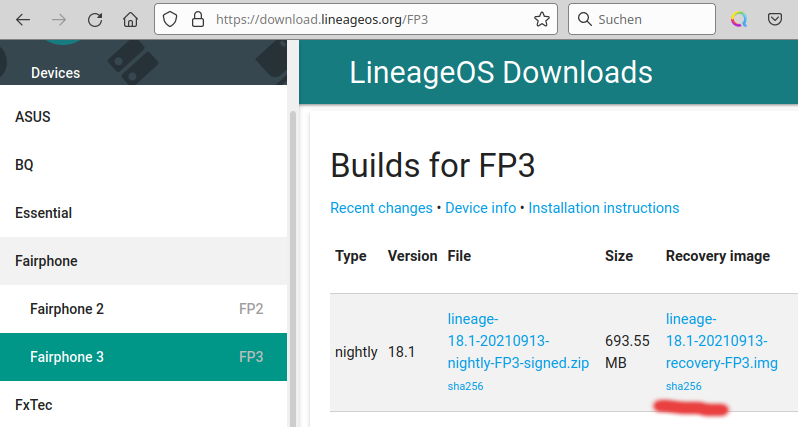
- Be aware, in the next step all data will be erased on your Fairphone!
5. Install LinegaeOS recovery image
All checks passed? Then lets continues:
- On your computer type
fastboot oem unlock. - If your Fairphone reboots, you might have to do the steps 2.1-2.4 again to re-enable USB debugging. Then
adb reboot bootloaderwill bring you back. - Install fastboot image & reboot to recovery
- For Fairphone2
- By typing on your computer
fastboot flash recovery <image_filename.img>(<image_filename.img> is the img-file you have downloaded in 1.).
- By typing on your computer
- For Fairphone3
- By typing on your computer
fastboot flash boot <image_filename.img>(<image_filename.img> is the img-file you have downloaded in 1.).
- If you see something like "boot partition is smaller than boot image" you might find the solution here.
- On the phone you should not see any difference and it should remain in the bootloader screen. Then hold Volume Up + Power. Release when boot logo appears.
- By typing on your computer
- For Fairphone2
- Reboot to Recovery without starting your original rom
Please take care not to boot in to your old Android / FairphoneOS. If you missed the proper reboot into recovery by buttons you've to step back to step 1. because your old os reinstall its own recovery over the one just installed.
6. Install LineageOS
This step is not very dangerous. You can retry as often you need to. The LineageOs boot-loader will verify your binaries. If you are already in the recovery mode you can go to step 6.3.
-
Return to main menu
-
Type
adb sideload <lineagos.zip>on your computer (<lineagos.zip> is the zip-file you have downloaded in 1.).
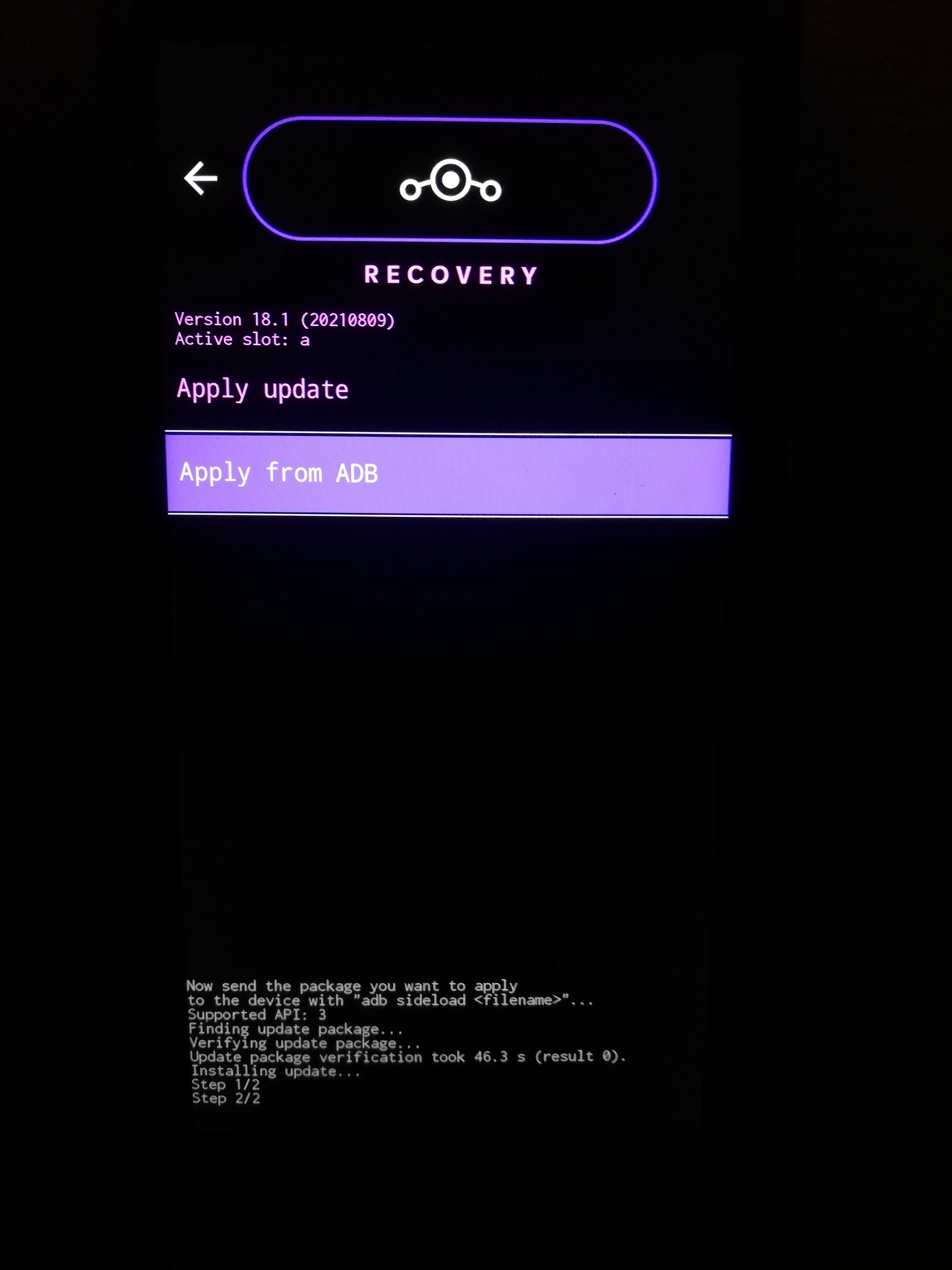
-
Check whether you see the
Step 2/2on the bottom of your Fairphone.
6.1 Optional installation of google Apps
If you really need the google Apps or the google Play Store there are packages with various scopes, you will find a package comparison here: https://github.com/opengapps/opengapps/wiki/Package-Comparison. You have to install google Apps before the first start.
- Download your favored version from here.
- Install gapps the same way, you installed LineageOs:
adb sideload <gapps.zip>
6.2 Reboot into LineageOS and prepare for OEM Lock
Rebooting the system should get you straight to LineageOS.
Then do steps 2.1 - 2.4 again to re-enable USB-debugging and boot again into fastboot mode with adb reboot bootloader.
7. OEM Lock
OEM unlocking / locking will erase all data, so we should ensure to do the lock again now.
- Type
fastboot deviceson your computer. The result should show something like<SerialNumberOfYourPhone> fastboot - On your computer type
fastboot oem lockand enter.
8. Start LineageOS
The first start of your new LineageOS - hurray.
- Walk through the initial setup. If you want to avoid tracking from start, you should
- execute Step 1 - 4 of [DegoogleLineageOS.md](3. DegoogleLineageOS.md)
- activate your wifi
9. Download the F-Droid App-Store
For installing more software we recommend the F-Droid app store
- Use the browser on your Fairphone to download F-Droid: https://www.f-droid.org/
- Visit the download-folder and install F-Droid (accept the warning).
- Do no longer trust your browser for installing apps: Settings -> Apps -> Browser -> extended -> switch "Install from unknown source" off.
- Now you can install Apps like DeltaChat, NextCloud, Fennec, Tusky, k9 (...) through the F-Droid Store.
10. Enable Data-Encryption
Your private data should stay safe in case of loosing your phone
- Settings -> Privacy -> Trust -> activate encryption (you have to choose at least a screen-lock-pin for this process).
11. Final steps
Now your phone is ready for use
- Disable Development Options: Settings -> System -> Development Options.
- insert your sim-card